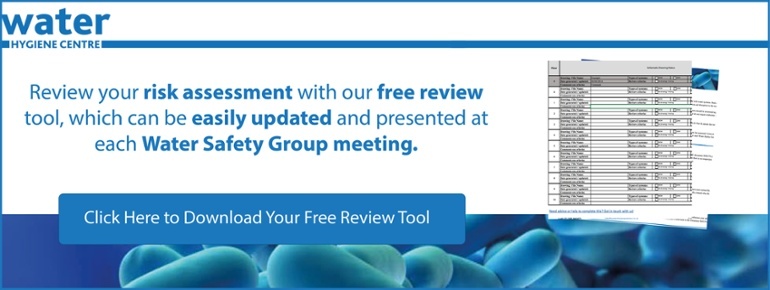How many of us have meetings to attend i.e. Water Safety Group or Water Safety Plan workshops? These meetings can either be face to face, over the phone and via Teams and Zoom [the new way of meeting thanks to a pandemic]!
Microsoft Outlook - 'FindTime'
How many of us have lots of meetings to organise or re-organise because ‘things change’ and as a result there is a long round robin of emails from all the meeting participants i.e. Water Safety Group members, sharing when they are free or not free?
Do you become exasperated with your inbox filling up with these emails trying to nail down a time for the meeting?.....
If you can relate to this, we have an idea that might be able to help….
Outlook has a very helpful and clever plug-in called ‘FindTime’ where you can then establish a ‘Meeting Poll’. You may already have this installed in your Outlook, to check, create a new email and check the ribbon across the top and look for:
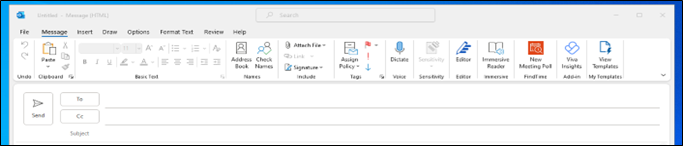
If you have this on your email ribbon, great!
How to use this useful plug-in?
First up, those participants who you’d like at the meeting add their email address to the ‘To’. Once you’ve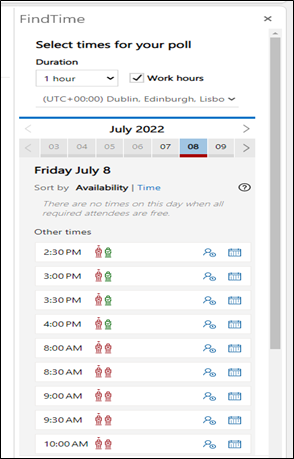 added them, then click on the ‘New Meeting Poll’.
added them, then click on the ‘New Meeting Poll’.
A side pane will now display, showing:
- Duration option for the meeting
- The month
- The current week
- Time options below [the time options will depend on your current diary availability]
The next step is to select various options for meeting, select a day and then select some time options, at the bottom of the pane it will show you how many options you’ve selected. You can select another day with other time options.
If the participants are inside your organisation, then FindTime will access their availability and this will be shown with coloured characters, green they are free and red they are not.
When you’ve selected all the options you’d like, click on the ‘next’ button at the bottom of the pane.
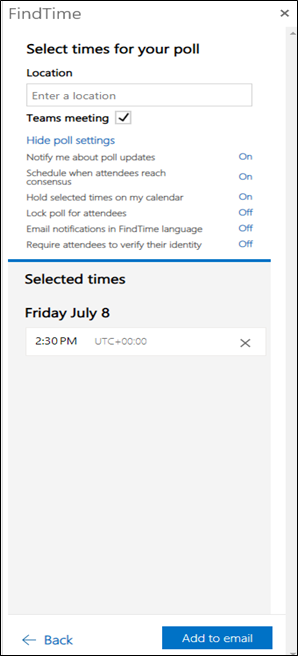 The pane will update and will ask you to add a location, type in the location, or if this is a Teams Meeting, click the check box next to ‘Teams meeting’.
The pane will update and will ask you to add a location, type in the location, or if this is a Teams Meeting, click the check box next to ‘Teams meeting’.
Make sure that ‘schedule when attendees reach consensus’ is selected.
The select times are detailed in the lower part of the pane. Check the selected times are correct, if so then click on ‘add to email’ at the bottom of the pane.
The meeting poll will now appear in the body of your email.
You can type an explanation to your participants explaining the meeting poll and to vote for their preferred time and then hit the ‘send’ button.
The participants can then vote on their preferred times. Each time a vote is cast you’ll receive an email updating you. When everyone has voted and having selected ‘schedule when attendees reach consensus’ means the meeting will automatically schedule in all the calendars!
Obviously the Water Hygiene Centre are not IT experts, we just thought it would be helpful to share our experience with this useful add in.
Microsoft have a detailed page on how to install and use FindTime